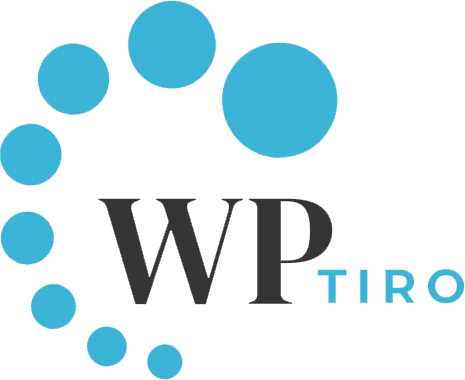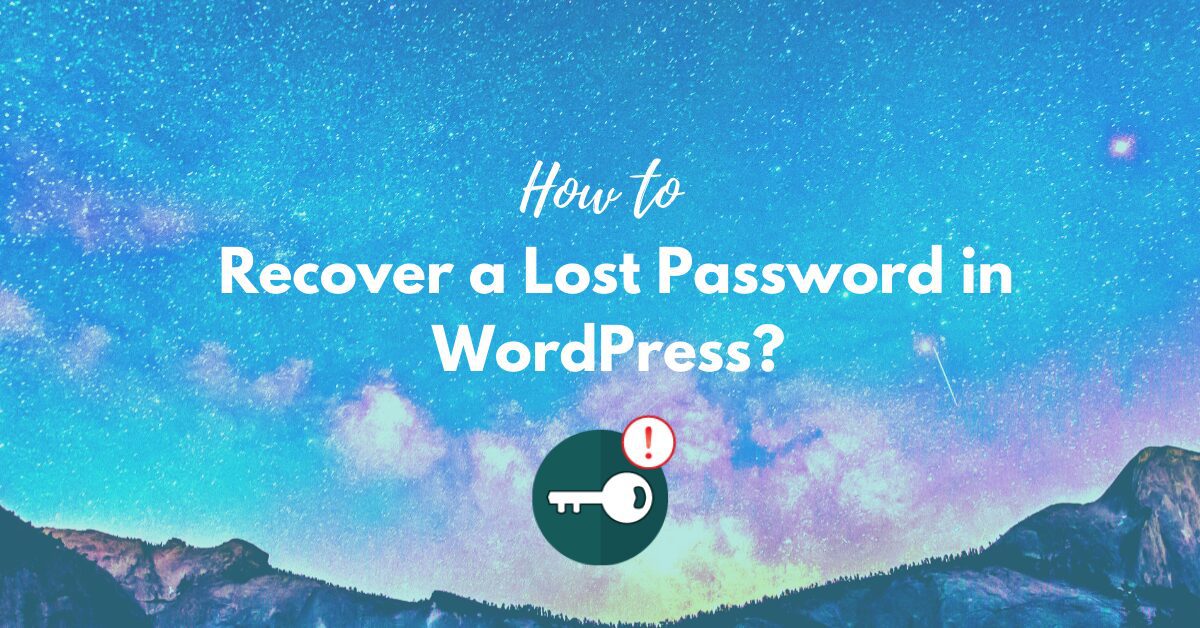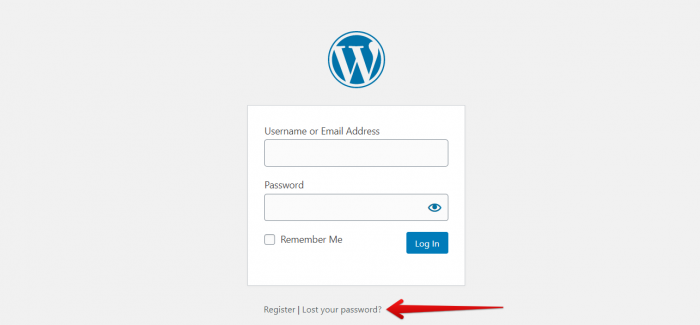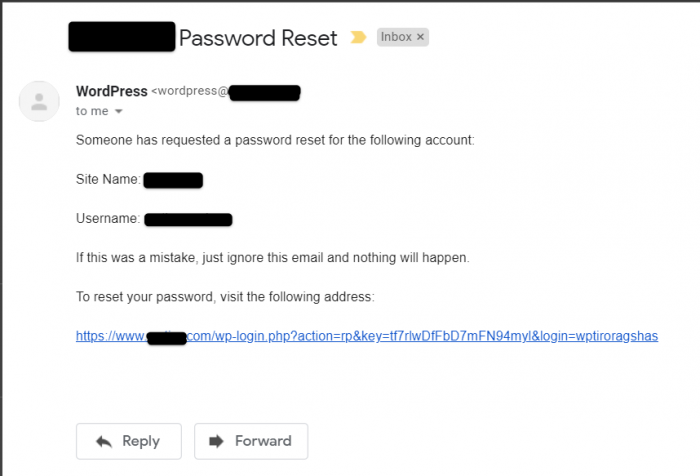It is often the case of people forgetting their passwords and if you have forgotten your WordPress password and want to gain access to your WordPress account. In this article, we will be discussing simple ways to recover your password and be able to log in again.
Changing your password from the WordPress login page is the simplest way to reset your WordPress password. To be able to recover your WordPress password using this option, make sure that you have access to the email id that was associated while creating this particular WordPress website. If you can’t access your email id, don’t worry there is another method to be able to reset your password, click on this link to direct you to that particular method.
First, go to the login screen, which should look like the image below.
Click on Lost your password link as shown in the figure above, clicking on it will redirect you to the password reset page. Here you will need to either enter your username or email address as mentioned. After entering that go ahead and click on Get New Password button.
WordPress will send you an email like the one below to notify you about the request to change your password. If you haven’t requested and still received this email then be alert and change your password immediately.
But as this was your request to change the WordPress password, go ahead and click the link that should direct you to a reset password page. As you can see in the image below, WordPress will automatically populate a strong password for you to use, you can go ahead and use the automatically-generated password or else create a new password of your choice. WordPress will show you the strength of your new password so please make sure to use a strong password so that it can’t easily be deciphered by harmful actors.
Once you have entered a new password, click Reset Password button and you should see a confirmation page letting you know that the password has been changed successfully.
The other method of recovering your WordPress password is by making the change through phpMyAdmin.
This option is very useful when you don’t have access to your email address and so can’t make the change from the login page.
First, you will need to login to your WordPress hosting account’s control panel. After that, please click on the phpMyAdmin option which should be under the Databases section. After launching phpMyAdmin you will see a list of all your database on the left-hand side of the page. Now, select the database associate with your WordPress website and expand it by clicking on the ‘+’ sign.
As in the example above, my website is ‘test’ and on the row which has wp_users, click on the Browse option. After clicking on the Browse option you should now see the list of users in your WordPress website. In this case, I have only one user. Now on this page, click on the Edit option which is next to the user.
A new form will load up with all the users’ information. Search for the “user_pass” field and then enter a new password on the right textbox. Select “MD5” encryption hash from the dropdown menu, after you have made the change click the Go button at the bottom of the page to complete the process.
I hope you have successfully managed to reset your WordPress password by following either of the methods if you are still having a problem or have some feedback, then please leave us your comment on the comment section below. Thank You!