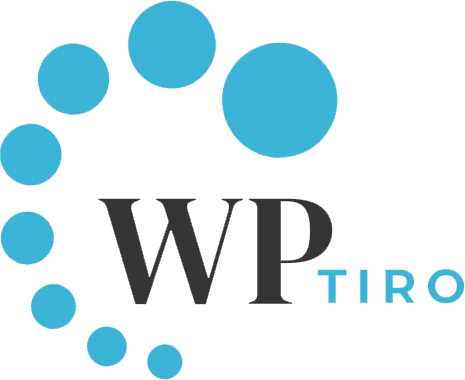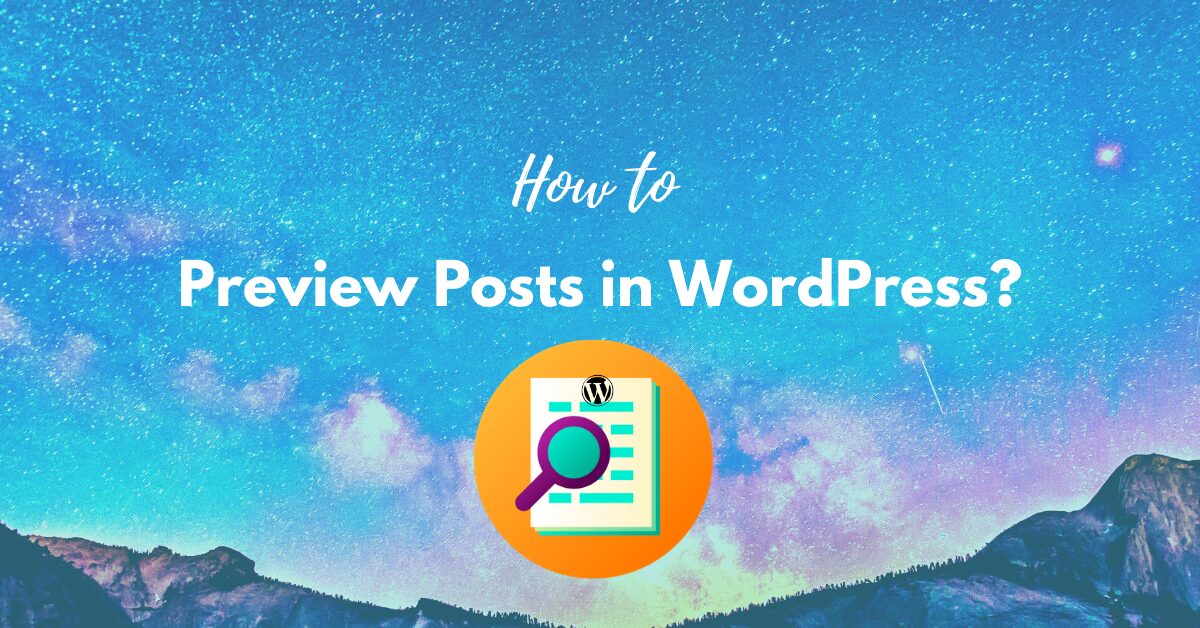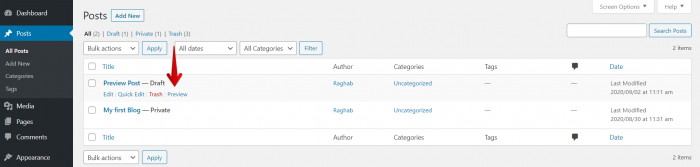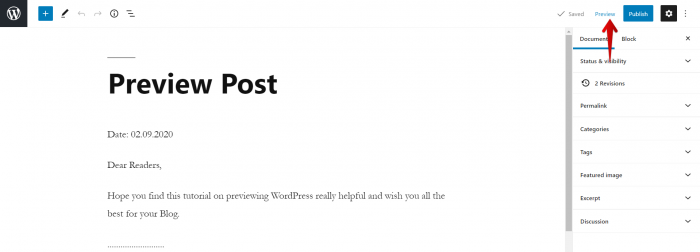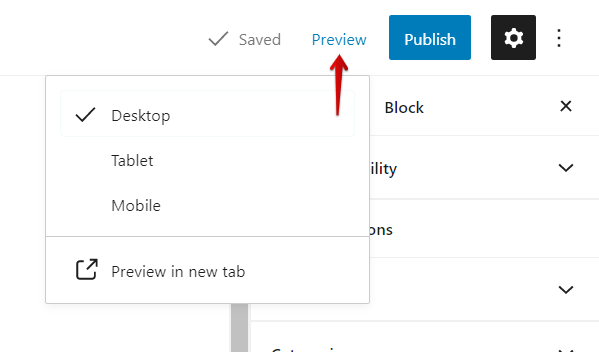You are ready to publish your Post but want to see if everything looks OK before publishing. It is very important to double-check your content before putting it Live on your website. In WordPress, you can easily preview your post and make corrections if you find any issues. In this article, we will be showing how you can do that.
Table of Contents
Hide
Simple steps to Preview WordPress Posts.
- Open your WordPress dashboard and click on Posts >> All Posts.
- After clicking on All Posts, you will see a list of posts you have created. In my case, I will be previewing a post titled Preview Post.
- Hover around the post and find the Preview option as shown in the image above. Click on it. This is one way to preview your Post.
- Another way is to preview on the fly while creating your content.
- As shown in the image below, you can find the Preview option on the top right corner of the page, click on it to Preview.
- After clicking the Preview option, you will be prompted for which device you want to preview for. You can select and see how it performs on various devices. This is very important to make sure that your post works properly for all types of devices.
This was one of the major updates on WordPress Version 5.5.1. If you are still using the older version of WordPress, find out how you can update your WordPress safely.
That’s it, you have now learned about different ways you can preview your page to see how it looks and make adjustments accordingly. If you are happy with it and want to publish, please read our article on How to Publish Posts in WordPress.
We hope that this article has helped you to Preview your Posts in WordPress. If you find errors or omissions in this article or have suggestions on how to improve it, please leave us your feedback in the comments below. Thank you.