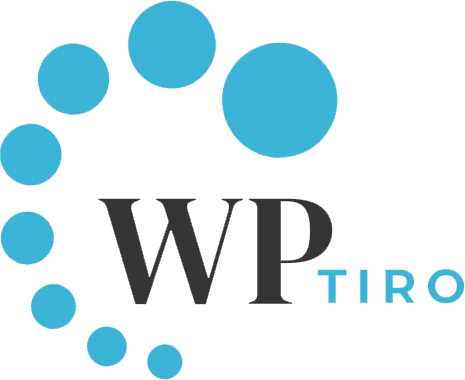Are you looking to give your website a fresh new look and thinking about how to install a WordPress theme? Installing a WordPress theme is a great way to do just that. However, the process can be daunting if you’re not familiar with it. But fear not, because, with this step-by-step guide, you’ll be able to install a WordPress theme like a pro in no time.
From finding and selecting the perfect theme to uploading and activating it on your website, we’ll walk you through each and every step. Plus, we’ll share some tips and tricks along the way to help you optimize your theme for maximum impact.
So, whether you’re a beginner or an experienced WordPress user, keep reading to learn how to install WordPress themes with ease and confidence.
Things to Consider Before You Install a WordPress Theme
It’s simple to install a WordPress theme but bear in mind that once you activate a new theme it will alter the appearance and functionality of your WordPress website.
If you already have a functioning website and you’re looking to install and activate a new WordPress theme then the first thing you need to consider is to install a theme on a staging environment, test the functionality, look & feel of the website in the staging environment.
If you are installing a brand new WordPress website and installing a theme there, then you can proceed without any hesitation.
You might also like our list of the best and most popular WordPress themes.
Why is it important to install a WordPress Theme properly?
Before we dive into the step-by-step guide, let’s talk about why it’s important to install a WordPress theme properly.
First and foremost, a poorly installed theme can break your website. If you don’t install the theme correctly, it can cause errors and conflicts with other plugins and themes. This can result in your website crashing or not functioning properly.
Second, a poorly installed WordPress theme can negatively impact your website’s performance. A bloated theme or a theme with too many unnecessary features can slow down your website, which can lead to a poor user experience and lower search engine rankings.
Finally, a poorly installed theme can make it difficult to customize your website. If the theme is not installed properly, you may not be able to make the changes you want to make, or the changes may not show up on your website.
Types of WordPress Themes
Let’s take a look at the different types of WordPress themes available. There are two main types of WordPress themes: free and premium.
Free themes are available for download from the WordPress theme repository and are usually basic in design and functionality. Once you find the right theme, you can download it and add the downloaded theme to WordPress.
Premium themes, on the other hand, are sold by third-party developers and usually come with more advanced features and customization options. Premium themes are typically more expensive than free themes, but they can be well worth the investment if you want a more professional and unique website.
Where to find WordPress Themes
Now that you know the different types of WordPress themes, it’s time to find the perfect theme for your website. There are several places where you can find WordPress themes:
WordPress Theme Repository
The WordPress Theme Repository is the official directory of free WordPress themes. It has thousands of themes available for download, and you can search for themes based on features, layout, and design.
You can browse the WordPress theme directory from the WordPress Admin Theme search. We’ll discuss it below in detail.
Third-Party Theme Marketplaces
There are several third-party marketplaces where you can buy premium WordPress themes. Some of the most popular ones include ThemeForest, Elegant Themes, and StudioPress. These marketplaces offer a wide range of themes from different developers, so you’re sure to find one that fits your needs.
Developer Websites
If you have a specific developer in mind, you can also check their website for themes. Many developers sell their themes directly from their websites, and this can be a great way to find unique and high-quality themes.
If you have a custom website design considered and couldn’t find the WordPress themes that exactly match your design then you can also look for a WordPress web development agency. We also have our WordPress website development partner WPTechGiants.
Factors to Consider when Choosing a WordPress Theme
Choosing the right WordPress theme is crucial for the success of your website. Here are some factors to consider when choosing a WordPress theme:
Design and Layout
The design and layout of your website should be visually appealing and easy to navigate. Make sure the theme you choose has a design and layout that fits your brand and content.
Features and Functionality
Consider the features and functionality you need for your website. Do you need a theme with a built-in page builder? Do you need a theme with WooCommerce integration for an online store? Make a list of the features and functionality you need, and choose a theme that meets those needs.
Customization Options
Make sure the theme you choose has enough customization options to make it unique to your brand. Look for themes that allow you to change colors, fonts, and layouts.
Responsive Design
Your website should be accessible on all devices, including desktops, tablets, and smartphones. Make sure the theme you choose has a responsive design that adjusts to different screen sizes.
Support and Updates
Make sure the theme you choose has good support and regular updates. This will ensure that your website stays up-to-date and secure.
Methods to Install a WordPress Theme
There are 3 methods to install a WordPress theme which are very simple and easy to follow:
- Method 1: Install a WordPress Theme via the WordPress Admin Dashboard
- Method 2: Install a WordPress Theme using the Upload Method
- Method 3: Install a WordPress Theme via FTP Client
Method 1: Install a WordPress Theme via the WordPress Admin Dashboard
Now that you’ve chosen the perfect WordPress theme for your website, it’s time to install it. The easiest and most common way to install a WordPress theme is via the WordPress dashboard. Here’s how to do it.
Log in to your WordPress dashboard and go to Appearance > Themes.
Nest, click on the “Add New” button at the top of the page.
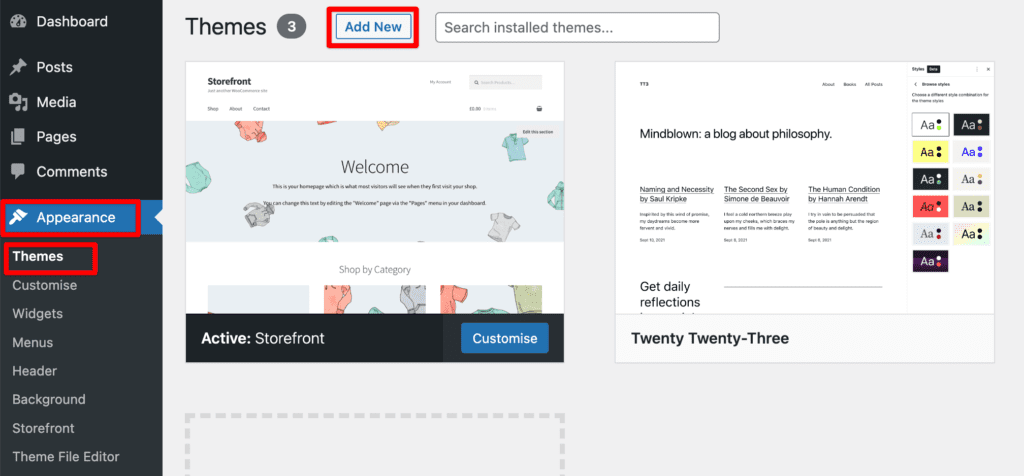
On the next screen, you can search for a theme using the search bar. You can use the filters to narrow down your search by popularity, layout, features, and subject of a WordPress theme.
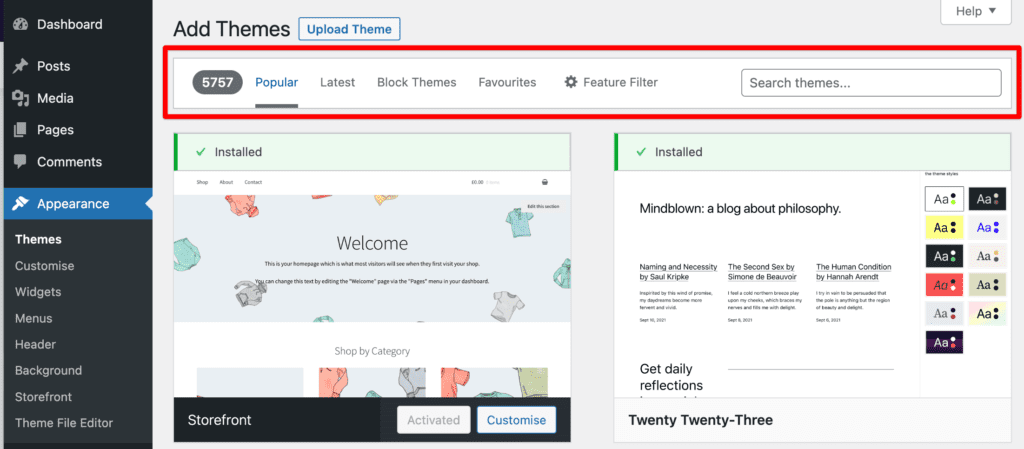
Once you’ve found a theme you like, hover your mouse over the image of the theme. You can either preview or install it. Go ahead and click on the “Install” button.
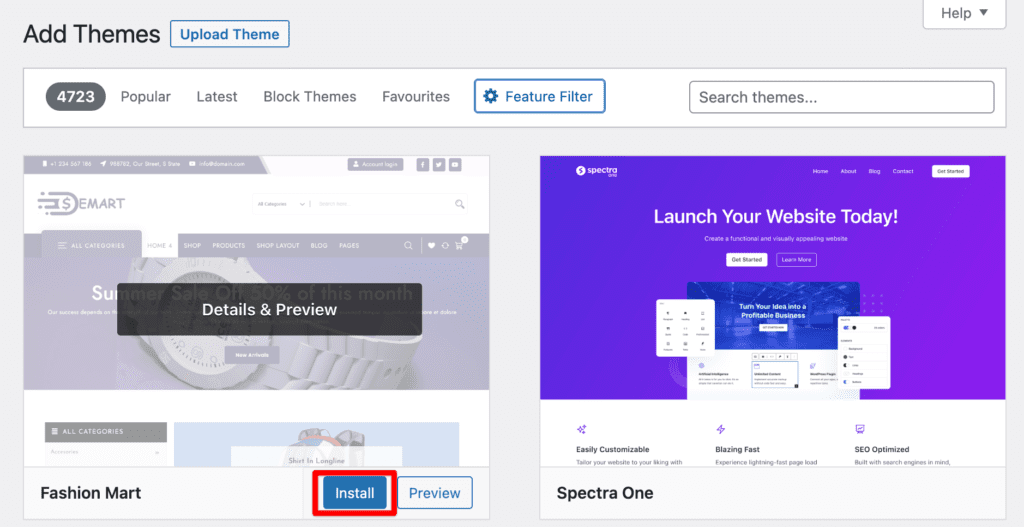
WordPress will install the theme into the wp-content/themes directory. Wait for the theme to install, then click on the “Activate” button to activate the theme.
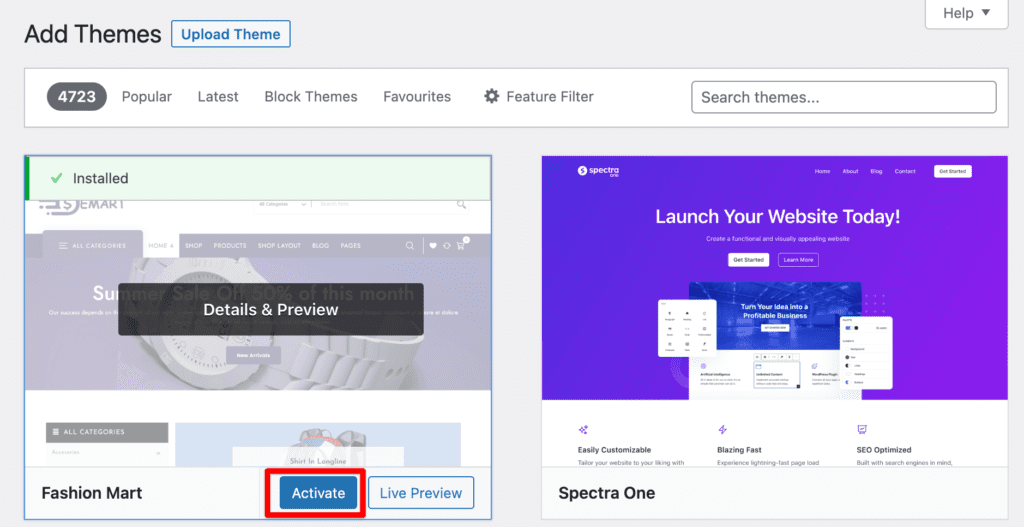
Congratulations, you’ve successfully installed and activated a WordPress theme.
If you visit your website, the look and functionality of your website will now be using this new theme.
Some of the free themes have additional configurations and settings available. You can change those configurations as per your requirements.
Method 2: Install a WordPress Theme using the Upload Method
Installing a WordPress theme using the upload method is suitable if you want to install a premium WordPress theme
Or if you want to install a custom theme then you can install it by uploading it from your WordPress account.
You can start by downloading the theme you purchased from a marketplace. It is usually a .zip file. In this article, we are going to show you by downloading and installing a free WordPress theme.
Now go to Appearance > Themes page in your WordPress admin account and click on the Add New button.
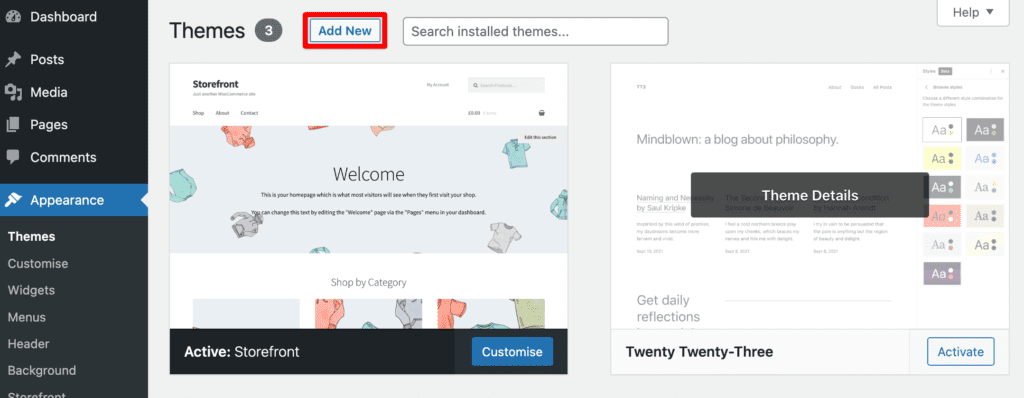
You’ll be redirected to the Add Themes page showing all the free themes.
Go ahead and click on the Upload Theme button.
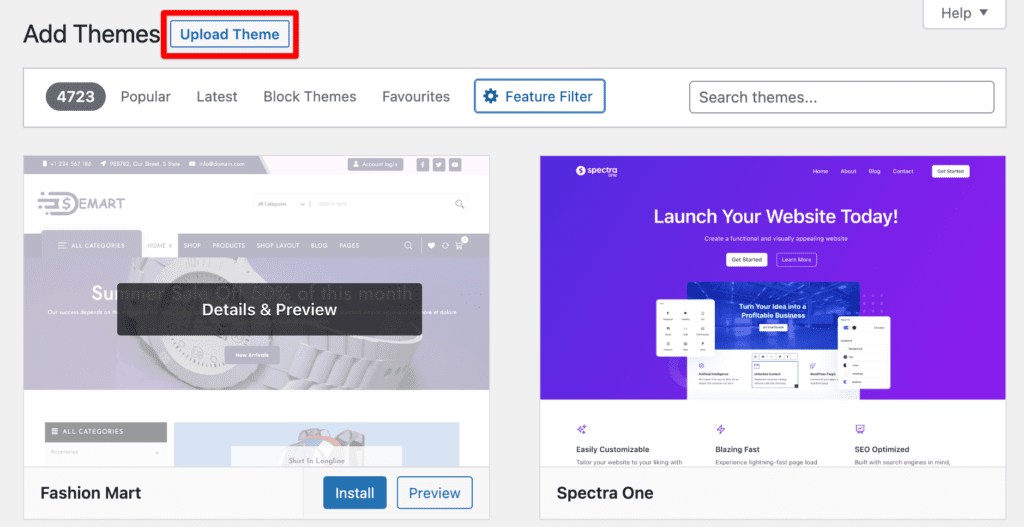
A Choose File form area will show up. Click the Choose File button and select the .zip file that you downloaded earlier.
Once selected, click on the Install Now button.
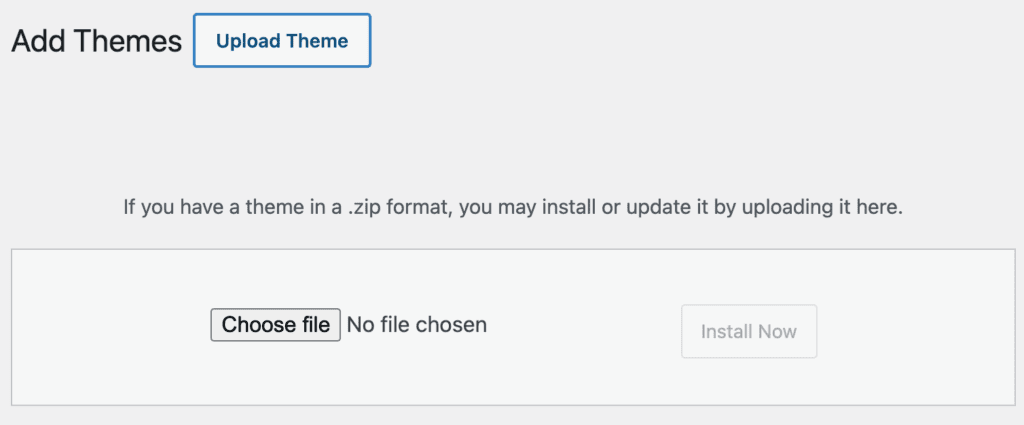
After your theme is installed, a success message will be shown saying Theme installed successfully.
You’ll also see links to Live Preview, Activate, and Go to Themes Page. Click on Activate to start using the theme.
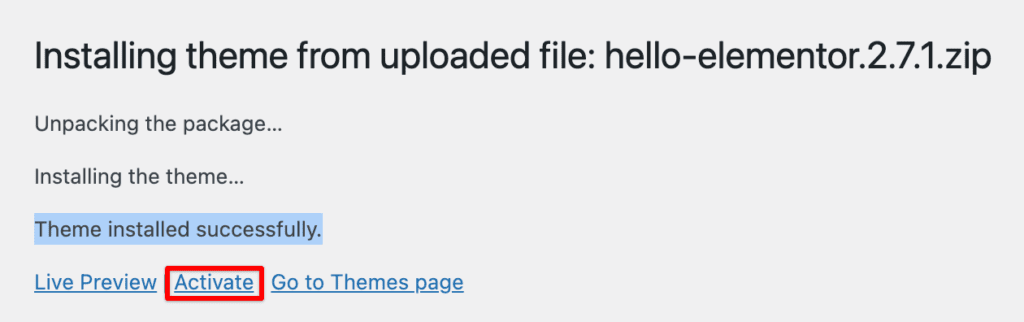
You’ve now successfully installed a WordPress theme by uploading a .zip file from the Upload method in your WordPress admin account.
Method 3: Install a WordPress Theme via FTP Client
Installing a WordPress theme using FTP is quite an advanced method and this is not for beginners.
This method is useful if/when you’re unable to install a theme via the WordPress dashboard, you can also install it manually via FTP clients. See our list of 5 Best FTP Clients for WordPress Users. Here’s how to do it:
Download the theme’s .zip file from the developer’s website, WordPress themes, or any marketplace.
Extract the files to your computer.
Go ahead and connect to your website via FTP using an FTP client like FileZilla. Your local storage will be shown on the left-hand side and your website’s server will be shown on the right-hand side.
Navigate to the /wp-content/themes/ directory on your website and navigate to the extracted theme folder on your computer.
Upload the theme files to the /wp-content/themes/ directory by dragging and dropping or right-clicking on the theme’s folder and click on Upload.
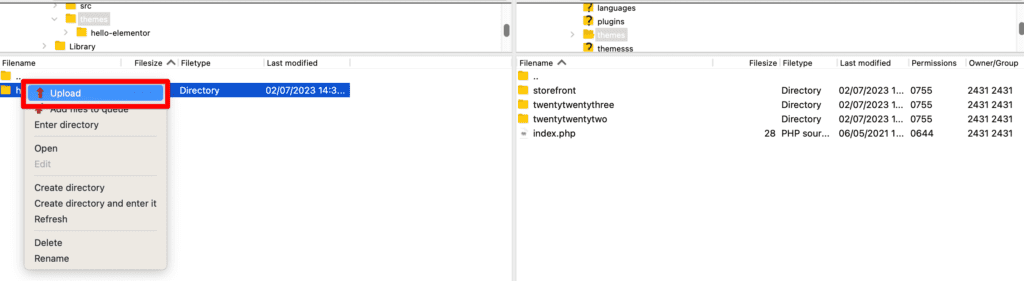
Once the files have been completely uploaded, log in to your WordPress dashboard and go to Appearance > Themes.
The uploaded theme will appear on the Themes page. Hover over it and click on the “Activate” button.
Congratulations, you’ve successfully installed and activated a WordPress theme via FTP.
Common issues and how to troubleshoot them
Sometimes, things don’t go as planned when installing a WordPress theme. Here are some common issues you may encounter and how to troubleshoot them:
The theme is not installing
If the theme is not installed, it could be due to a variety of reasons. Make sure you’ve downloaded the correct files and that they are not corrupted. Also, ensure your WordPress version is up-to-date and compatible with the theme.
The theme is not working properly
If the theme is not working properly, it could be due to conflicts with other plugins or themes. Try disabling other plugins and switching to a default theme to see if the issue is resolved.
The theme is slowing down my website
If the theme is slowing down your website, it could be due to a bloated design or too many unnecessary features. Consider switching to a lighter theme or removing some of the features.
Tips for Customizing Your WordPress Theme
Now that you’ve installed your WordPress theme, it’s time to customize it to make it unique to your brand. Here are some tips for customizing your WordPress theme:
Use a Child Theme
If you want to make significant changes to your theme, it’s best to use a child theme. A child theme is a separate theme that inherits the functionality of the parent theme but allows you to make changes without affecting the parent theme.
Use a Page Builder
Many themes come with a built-in page builder that allows you to create custom pages without any coding knowledge. Consider using a page builder to create unique pages that stand out.
Add Custom CSS
If you have some coding knowledge, you can add custom CSS to your theme to make small design tweaks. This can be done via the WordPress dashboard or via FTP.
Conclusion: Importance of Choosing the Right WordPress Theme and Proper Installation
In conclusion, choosing the right WordPress theme and installing it properly is crucial for the success of your website. A well-designed and properly installed theme can improve your website’s performance, user experience, and search engine rankings.
By following this step-by-step guide, you’ll be able to install WordPress themes like a pro in no time.
Remember to consider the design and layout, features and functionality, customization options, responsive design, and support and updates when choosing a WordPress theme.
And if you encounter any issues, don’t hesitate to troubleshoot them or seek help from the WordPress community or a WordPress developer.
FAQs About Installing WordPress Themes
How do I choose the best WordPress theme for my website?
When choosing a theme for a WordPress website, consider factors such as
1. Website’s purpose and niche.
2. Design aesthetics.
3. Responsiveness.
4. Page load speed.
5. Customization options.
6. Support and documentation.
7. Compatibility with plugins. and
8. User reviews or ratings.
It’s important to choose a theme that aligns with your website’s goals and provides a positive user experience.
How can I choose the best SEO WordPress theme?
When selecting a WordPress theme for SEO, look for themes that are well-coded, lightweight, and optimized for speed.
Ensure that the theme follows SEO best practices, such as proper heading hierarchy, clean HTML markup, and mobile responsiveness.
Additionally, consider themes that offer compatibility with popular SEO plugins like Yoast SEO or All in One SEO Pack or Rank Math.
Can I install a WordPress theme without losing my existing content?
Yes, you can install a WordPress theme without losing any existing content such as posts, pages, and media files.
Themes primarily control the design and layout of your website, while content is stored separately in the WordPress database.
Switching themes will only affect the appearance, and your content will remain intact. The settings of your previous theme sometimes get overwritten. So, make sure to take a backup of the database just in case you need the configurations from your previous theme.
You might also like