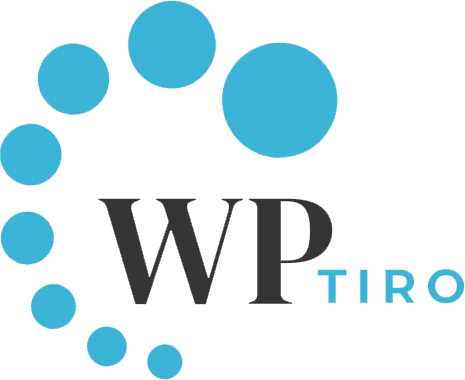Hey, time to let your blog fly out of the box. You have created a wonderful Post and ready to unleash your content to the rest of the World, but not sure how to publish it. Don’t worry, here in this article we will show how easy it is to publish posts in WordPress.
Usually, beginners are very skeptical and overthink before publishing their first post. No need to doubt your work, to tell you the truth it does happen to many. Don’t let the doubts overcome you. Just feel good when letting your post to be read by thousands of people. Look for feedback and improve as you go along creating other posts. We WPTiro teams wish you the best for your blog and you may have all the success with your fantastic content.
To publish a post in WordPress, first, you must have a post ready. If you don’t have a post go ahead and read our article on How to Add a Post in WordPress. Assuming you have your post ready, then you are good to go.
Simple steps to Publish Posts in WordPress.
- Open your WordPress dashboard and click on Posts >> All Posts.
- After clicking on All Posts, you should see a list of posts you have created. In my case, I will be publishing a post titled Publishing My First Post.
- Select the Post you want to Publish, that will take to your Post page. The page should look like the one below if you are using WordPress version 5.5.1.
- Click on the Publish button which should be on the top right of your page.
- After you have clicked on Publish, WordPress will prompt you to double-check your settings before publishing. You can go ahead and check the settings and click again on Publish. The settings are explained below.
- Visibility: This gives an option to make your post either Public or Private and also can set it to password protected.
- Publish: It lets you assign a timestamp for your post. If you want the post to have the current date and time then you can ignore this setting.
- Add tags: Tag is one of the taxonomies in WordPress used to group your content also is very handy when it comes to SEO.
- Featured Image: A featured image is a representative image that appears on your blog post, it is important to have a featured image so that it acts as a thumbnail for your post. Make sure your image has a size of at least 1200 by 675 pixels.
- Yoast SEO: Yoast SEO plugin helps you with your search engine optimization.
There you go, wasn’t that easy. You have now successfully published your WordPress blog.